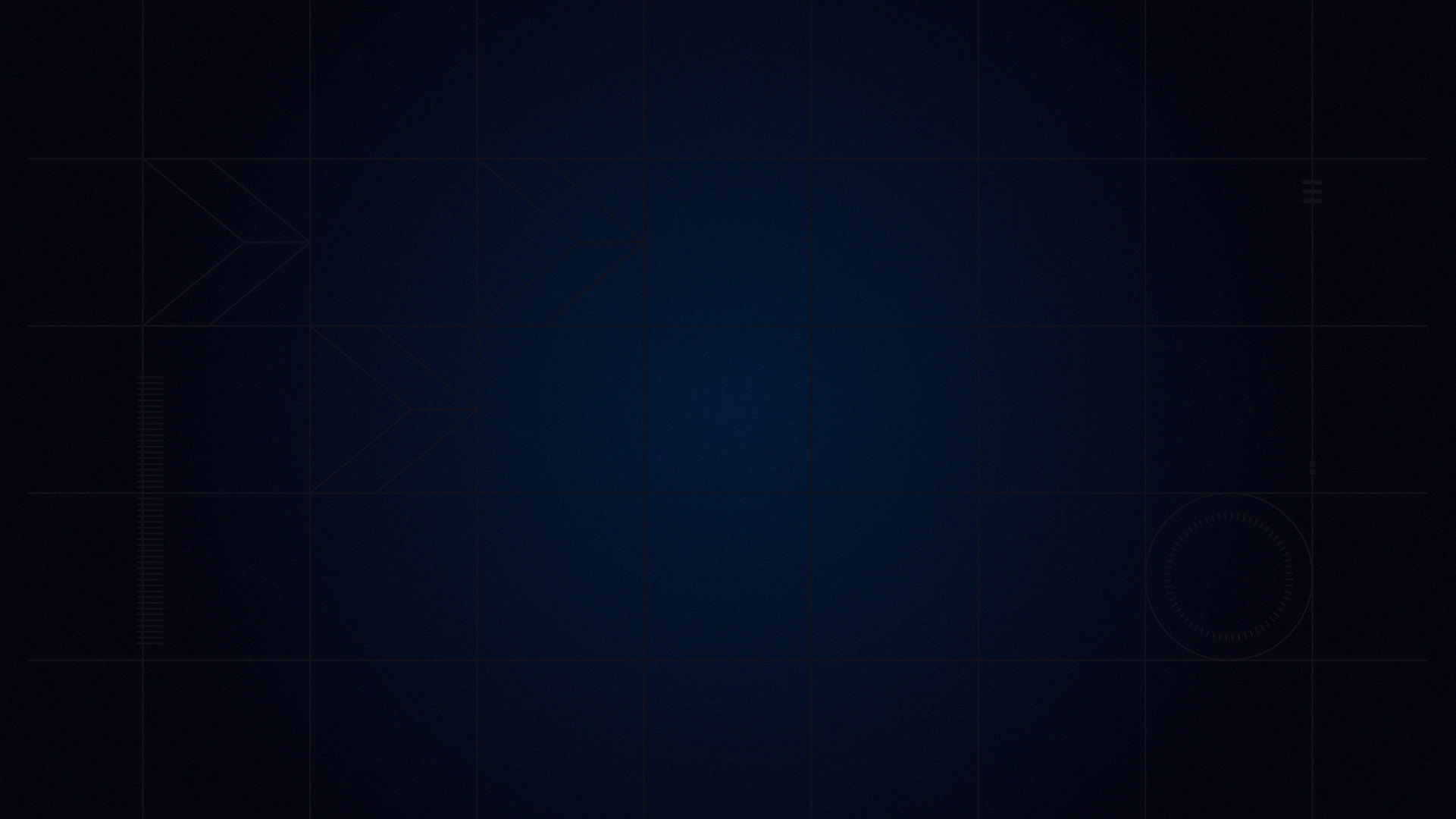
Schlemetry
September 23rd, 2009 by DavidP
I’m no stickler, but ‘telemetry’ is not the right word for collecting data from a simulated car. I’m not holding my breath about a change in nomenclature, but I’ll just note quietly, that the true meaning of the term ‘telemetry’ is something like “far off + measure.” True if applied to a real racecar, but not when your computer is measuring the bits flying around on the same processor. But that’s enough on that – I’ll use ‘telemetry’ for expediency.
There is a great value in using telemetry in iRacing to understand several things. First, how the car behaves in relation to other cars offered on the service; second, how changes to the car setup can affect that behavior; third – and most critically – what you are doing right and wrong in driving the car on the selected track.
As for what kind of telemetry to use, there are several options, and I will discuss a few which are available. First, are the built-in features of the sim. Many will dispute this and argue that the speed and rpm displays do not constitute telemetry, but take away these elements from a real-life driver or sim-racer and you will quickly realize the importance of some instrumentation feedback, be it from the gauges, or the special information boxes on the screen. In addition, these displays can be used in conjunction with replays to get an understanding of how the car responds to inputs at various parts of the track. Along with that goes the tire temperature, pressure and wear statistics which you can make use of to learn about what the car is doing.
But enough on the obvious telemetry. The bigger feedback opportunity comes from utilities which ‘talk’ to the sim and provide extra data to the user. This feature will likely be built-in at some point in the near future, but until then there are two great alternatives you must try.
First is the so-called ‘Telemetry Heads-up Display’ or ‘THUD’ for short, which was developed by Stephane Turpin and works on Windows XP, Vista and Windows 7, in both 32 and 64 bit versions. Stephane’s .dll file, when put into the iRacing root directory, provides on-screen data for the driver including: split times, best lap in session, optimal lap (adding up your best sector times), as well as a delta display which shows your differential compared to your best recorded lap, a digital tachometer, a configurable shift-light, a lap counter, a clock, and a new beta feature showing slip angle/oversteer.

THUD provides iRacers with real time telemetry
All of these are real-time displays while driving, but the utility also saves files from your session with the data from your best lap (used in future sessions as the baseline for the delta time), and also your best laptime and best sector times. There is also an option to export the sector and best lap times to a .csv file for easier compiling of data in a spreadsheet or database. The THUD utility is very configurable by simple editing of an associated .ini file, or you could also download Claude Leclerc’s THUD Editor to help to set the location of the data on the screen real-estate. Remember also that any function can be removed from display easily, and the whole THUD display can be switched off with a simple keystroke.
Much of the basic functionality is available for free, but the advanced functions will only work if it is registered (send a private message to Stephane, and have an iRacing gift certificate code ready – you decide the amount). Registering was pretty simple and painless, and the token amount was well worth it compared to the amount of usefulness of the utility. Highly recommended!
The last option I will discuss is a program called ‘vbox’ released by Martine Wedlake, the output from which can be uploaded with a telemetry viewer developed for a real-life telemetry datalogger, called ‘Driftbox’ – marketed toward the drifting crowd obviously. Should the output from the Driftbox program not be to your liking, you can export the data to be used in a spreadsheet. This is where the telemetry can really be used to its fullest extent. The resulting dataset includes: location on the track, distance, time, speed, direction, yaw, slip, lateral acceleration, longitudinal acceleration, turn radius, rpm, and the inputs: throttle, brake, gear, and steering angle. The program defaults to 10 Hz (collects all data 10 times per second), but can be adjusted up to the 60Hz ceiling (the rate at which data is calculated and generated within the sim). Keep in mind that 60 Hz results in an enormous amount of data during even a short session on the track. I typically run it at 30 Hz and limit the runs to 3-5 laps so that the file size is manageable.
Not only will this option allow you to see your G-G plots (showing your cornering and braking ability), but it also allows you to dissect your performance at specific areas of the track so that you can target your analysis to get the best feedback and make informed decisions. Again, this kind of information is easily configured and just as easily viewed, and thus is – again – highly recommended. Do yourself a favor and try it out and see if you can figure out where you are losing time, and what setup or driving line adjustments will provide the best improvements using hard data.
Now how about calling it ‘iMetry?’ How about ‘E-metry?’ No, no. I’ve got it. ‘Simmetry.’ Yep, that’s the ticket.