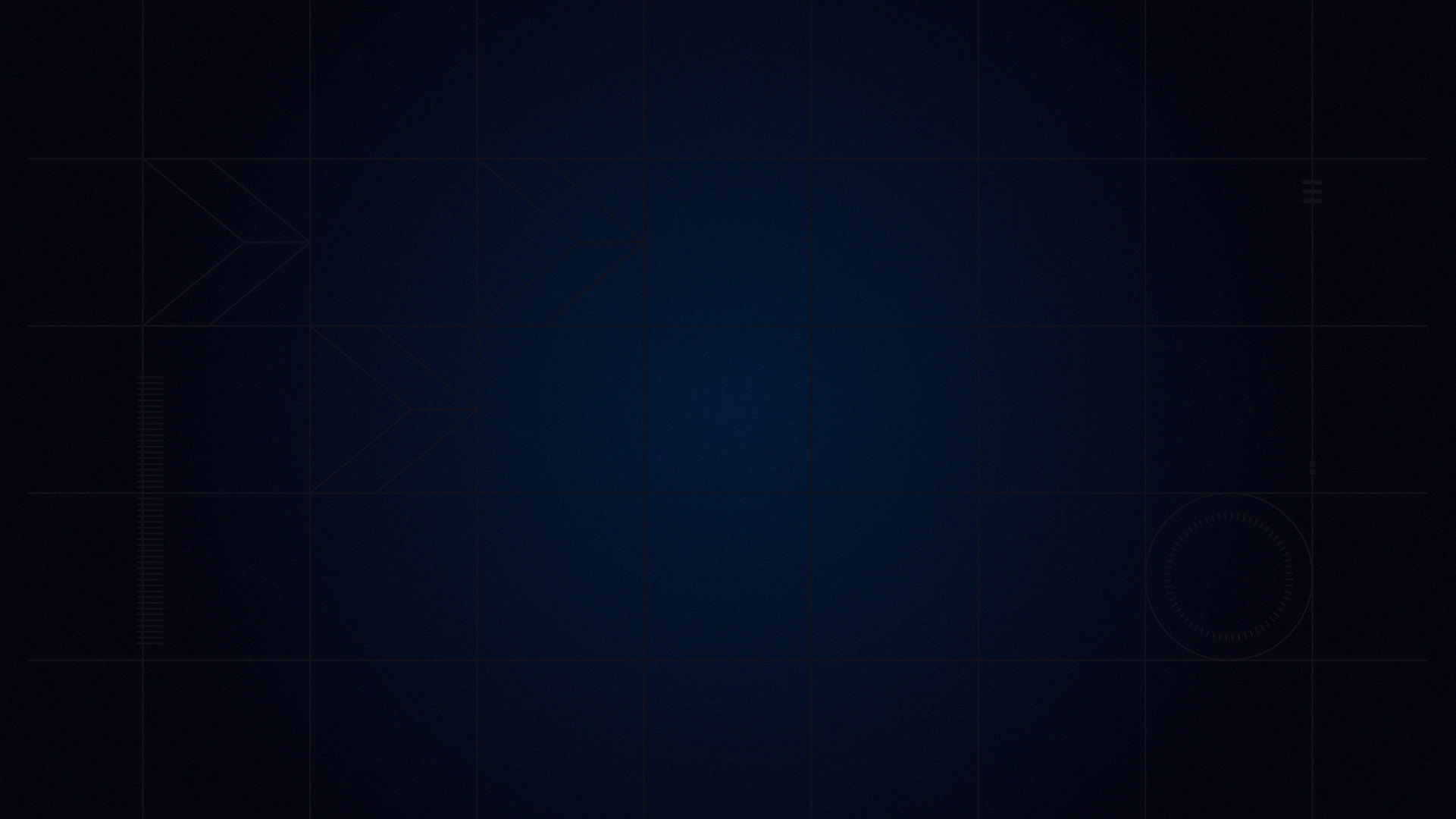

WELCOME TO

Welcome to iRacing! Here, we will go over all of the best parts of iRacing, what race modes we have to offer, how to participate in each of these different race modes, with some extra tips and bits of information sprinkled throughout.
NEW RACER CHECKLIST
As you read through this page, be sure to check out our iRacing.com New Racer Checklist to monitor your journey into simulator racing at iRacing. Check-off your progress as you learn the platform and become comfortable using our UI and sim interfaces. The checklist focuses on cars and tracks used in the Rookie Oval and Road series – these are ones you’ll start your iRacing career in anyway!

GETTING STARTED
GO FOR A TEST DRIVE
RATING EFFECTED: NONE
Before you sign up for your first public event, hop into a Test Drive to get familiar with the cars and tracks you’ll eventually be competing on.
Select any car and track that you own and drive to your heart’s content on an open track. Test Drive is extremely useful to learn a new car and how it handles, or to practice the racing line of a track without getting in the way of other drivers. It is also the best mode to make any additional changes to your controls and settings before racing online.
HOW TO SET UP A TEST DRIVE
- Click on the Test Drive button near the top-right of the iRacing user interface, or click Go Racing -> Test Drive in the left navigation bar. This will open the Test Drive window.
- Click on each of the three tiles in this window to select your car and a track, and customize the weather, time of day, and track condition of the test session. Once you have selected your preferred session options, click Test Drive in the bottom right to launch the session.
Note: The shopping cart next to cars and tracks indicates that they are unowned and may be purchased.
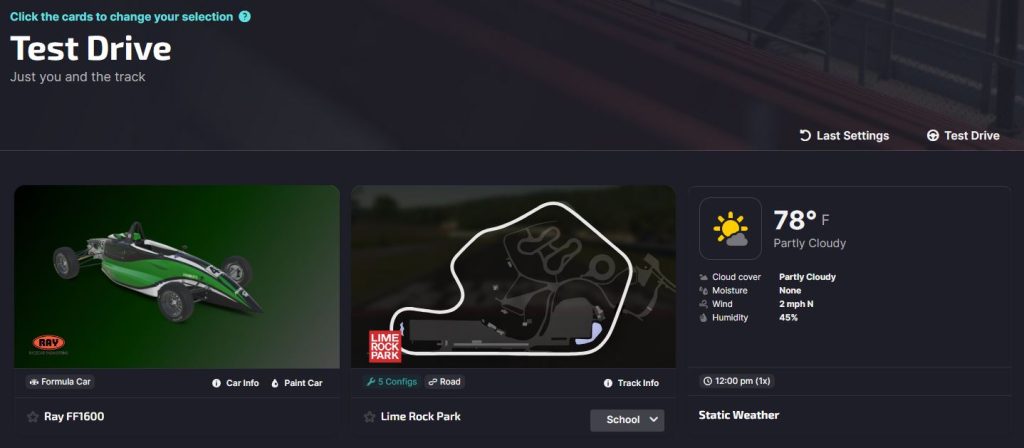
HELPFUL TIPS (In-Sim)
- Click the green Test button at the top of the screen to get in the car.
- Hit the F1 Key to view the Lap Timing black box as you drive.
- Hit the Tab key to track your Delta/Split Times.
- The Delta widget shows additional information and timing data, including your best time in this session, or your all-time best lap. You can even display a reference (ghost) car of your best time to see how you’re performing compared to your best times and find areas of the track that you can improve your times.
- Bring the car to a full stop and reset to the pits at any time by holding the key you mapped for Enter/Exit/Tow Car during configuration. You can also hold the Esc key to exit the car and reenter.
- Exiting the car will bring you back to the session screen. From here, you may view your lap data by clicking the Laps tab in the bottom-left, or exit the sim by clicking the Quit button at the top-right.
FIND YOUR PACE
COMPETE IN A TIME ATTACK
RATING EFFECTED: NONE
Push yourself to lay down the fastest lap on the leaderboard in this single-player competition.
It’s you against the clock in this competitive single-player mode that pushes you to beat your own best times, as well as best times from drivers from around the world. You’ll see your times recorded and compared with other drivers globally via leaderboards across many different disciplines of motorsports, as well as popular tourmaments and qualifiers.
FIND A TIME ATTACK COMPETITION
- In the left sidebar, locate and click Go Racing -> Time Attack
- You’ll see a list of active Time Attack competitions, find one in a car or discipline you like and click on the sessions button to view the individual competition.
- Within each competition is a track list, leaderboards for each track, as well as a separate Overall Standings leaderboard. To appear on the Overall Leaderboard, you must complete a recorded lap on each track in the competition. You’ll then be given an Overall Time, as well as an overall rank.
- To start running a Time Attack Session, click on a “Drive Now” button for a Time Attack Competition Car/Track pair that sounds like fun to you.
Viewing your results
To view your performance, visit the Time Attack Competition you just competed in, and click on the Leaderboard button for a Session that you ran.
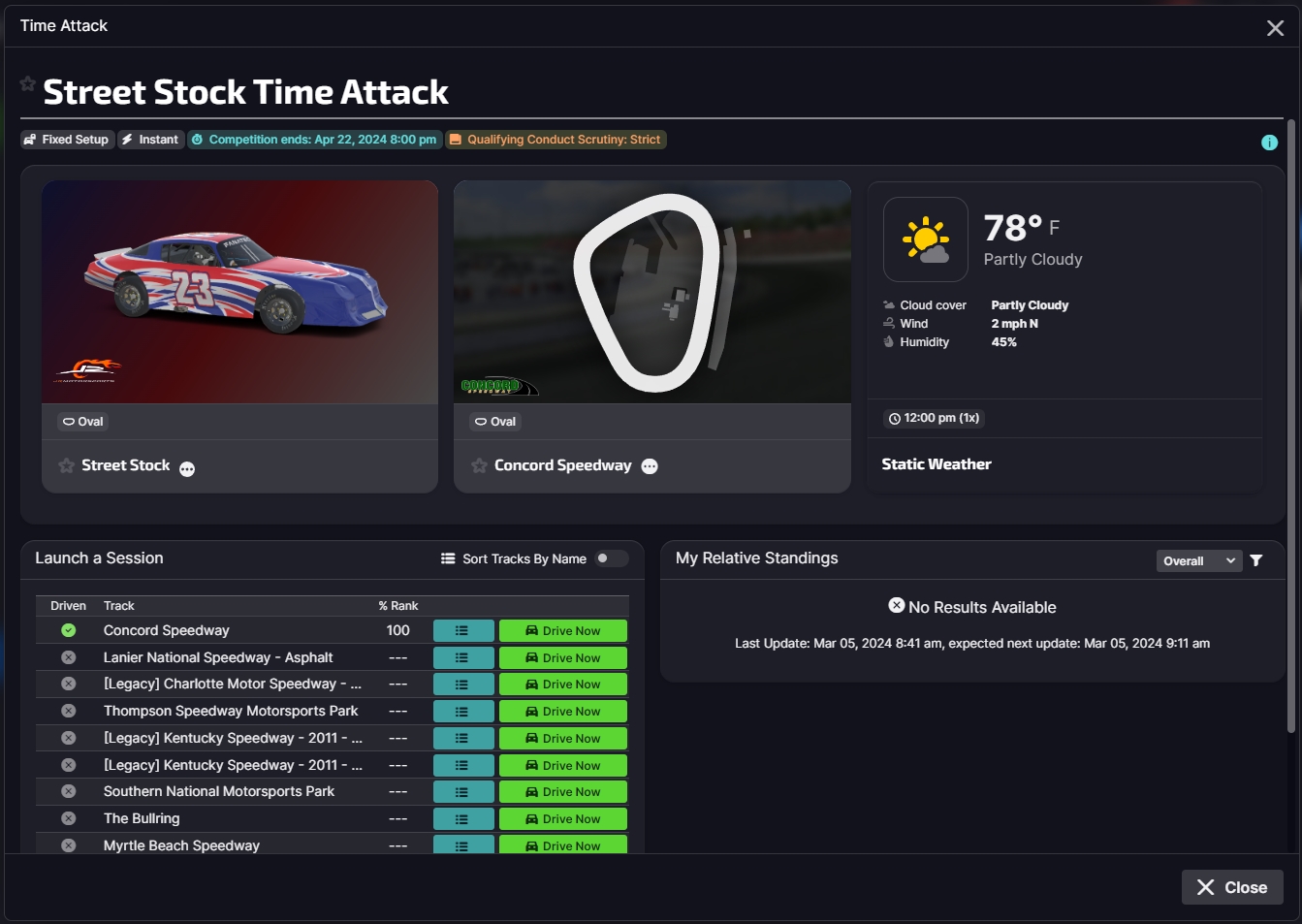
LEARN FROM OTHERS
SPECTATING & GHOST RACING
RATING EFFECTED: NONE
Drive a “ghost” car in a real race, learn and gain experience without the risk of making mistakes and affecting others.
Spectating & Ghost Racing is the best way to learn what it’s like to race against other human drivers without the risk of making mistakes that cause incidents with them. When Ghost Racing, you will be able to see other drivers in a populated session and feel the aero effects of other cars, but they will not be able to see you or make contact. This is very useful when you’d like to learn from others during a racing scenario without any of the risk of making mistakes.
HOW TO SPECTATE & GHOST RACE
1. In the left sidebar, locate and click Go Racing → Spectate Sessions.
2. From there, access one of the tabs between Official series, Hosted sessions, or League sessions, depending on the type of session you wish to Ghost Race in.
3. Feel free to apply filters to locate the series or event you’re in search of. The filters button here allows you to search active sessions, if you have friends/followed drivers racing, if you’re eligible to spectate based on license requirements, and more.
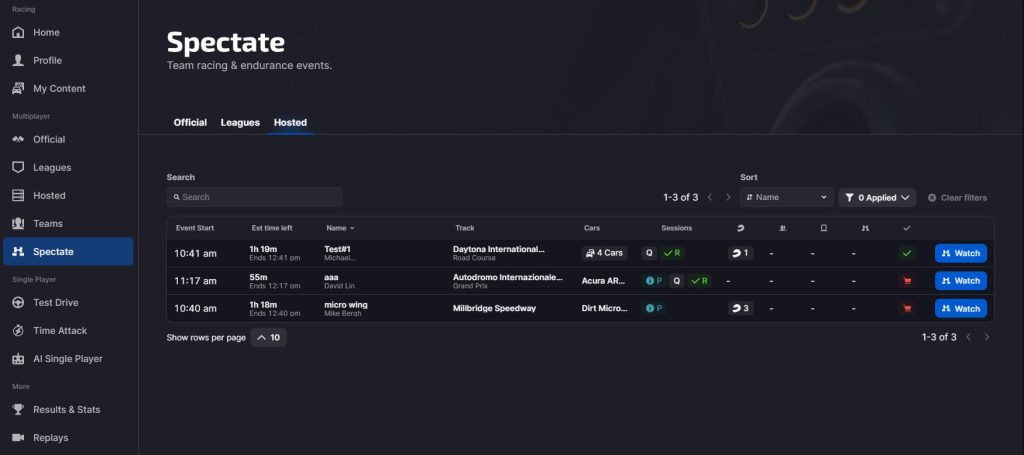
4. For Official sessions, you’ll want to click View Sessions next to the series you wish to Ghost Race in. A window will pop up asking you to select from any of the currently active Race Splits. Click the Watch button next to the split you’d like to Ghost Race in, and another window will appear. Click Watch again to confirm your choice.
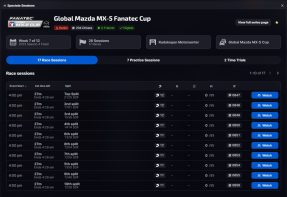
5. For Hosted or League sessions, just click the blue Watch button next to the session you wish to Ghost Race in. A new window will appear – then, click Watch again to confirm your choice.
6. Once you select a split or session, and choose a car if the session has multiple cars to choose from, click Join to enter the session as a Spectator. Once you’re loaded in, you will see the usual UI, except the button at the top will say Test Drive. Click this button to begin Ghost Racing!
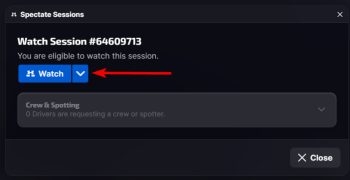
7. When you are finished, you may exit the track by stopping the car and holding the Esc key. Once you’re out of the car, you may click exit to return to the iRacing UI.
For more information on how Ghost Racing works, be sure to visit the Ghost Racing support article HERE.
IMPROVING CONSISTENCY
Time Trial Competitions
RATING EFFECTED: SAFETY RATING, ttRATING
Practice safe driving and work towards a license promotion.
Time trials are season long competitions that are a subset of each of our Official Series. Work towards Safety Rating and your license progression without risking any incidents involving other drivers. Time Trials can be launched via most official series. They also affect a skill measurement called ttRating (Time Trial Rating) that measures your performance across Time Trials. ttRating is a smaller component of Ranked Racing (explained later in this guide).
Note: ttRating will not display on a Rookie license. Once a driver promotes their license to Class D, their ttRating will be revealed.
HOW TO COMPETE IN TIME TRIALS
- Select the series of your choice within the Go Racing → Series List.
- At the bottom right of the Series window, click the Go Racing dropdown, and select Time Trial.
- You’ll then be registered for the Time Trial session. Once the session is available, click the green Join button to load into the sim.
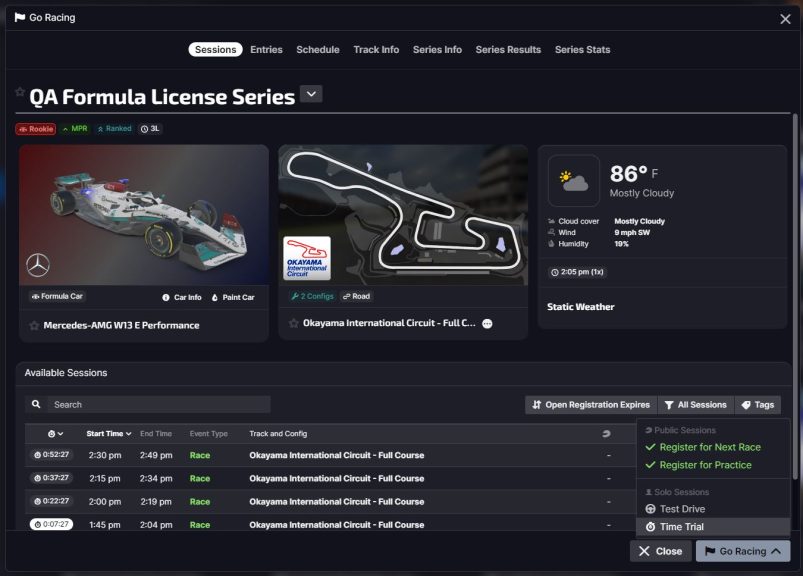
HELPFUL TIPS
- You will have 30 minutes to run the required amount of consecutive incident-free laps.
- The number of clean laps required will vary between competitions so be sure to check the top of the UI or click the Info tab to find out what’s required before you start racing.
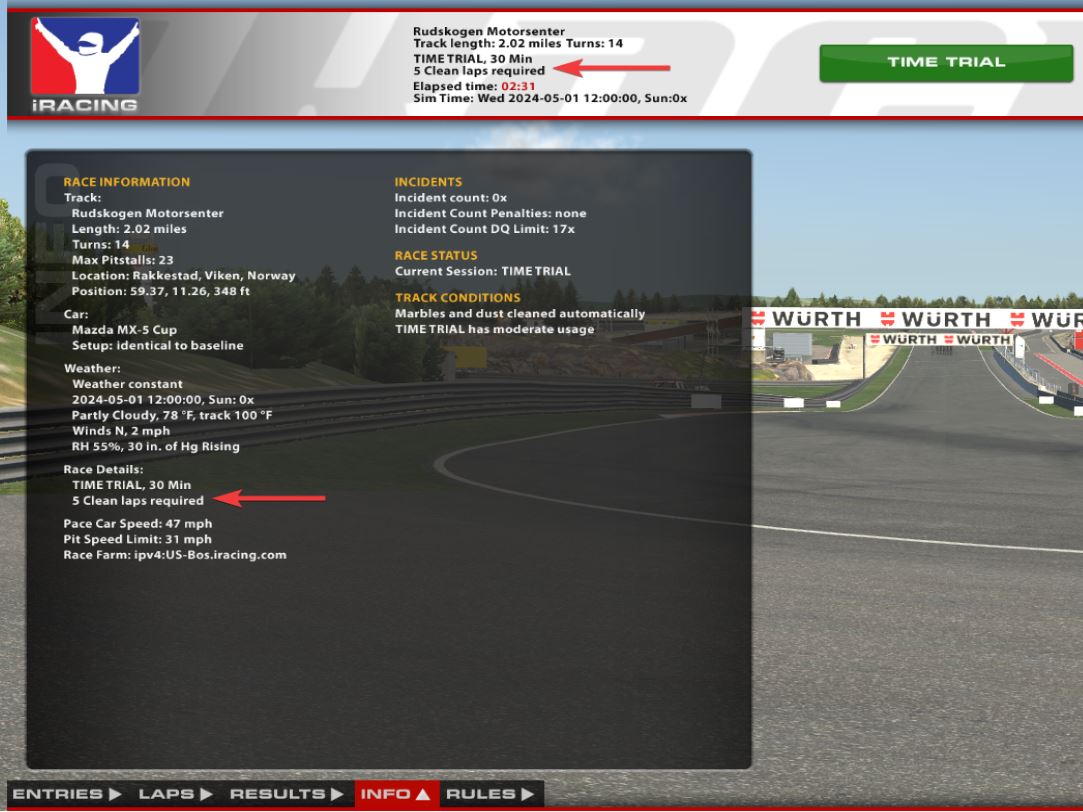
- The fastest of your consecutive incident-free laps will be submitted as your Time Trial Best Time.
- When the 30 minutes are up, or after you completed the required number of laps, you may exit the session and your results will be uploaded automatically.
VIEWING YOUR TIME TRIAL RESULTS
- In the left sidebar locate and click Results & Stats → Results.
- Find the Time Trial session you wish to review and click View Results to view any stats available for that Time Trial, such as Laps Completed, Best Lap Time and which lap it occurred on, and Safety Rating/ttRating adjustments.
VIEW THE TIME TRIAL SEASON STANDINGS
- In the left sidebar locate and click Results & Stats → Season Stats & Standings.
- Find the Series you want to see the standings for and click to open it up.
- Locate the “Season Standings” dropdown in the top-left corner and select Time Trial Results.
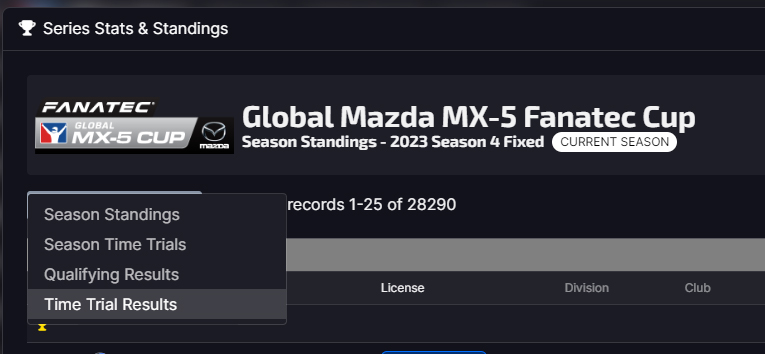
If you have any other questions about Time Trials, be sure to refer to the Sporting Code (Section 4.4, 5.5.2, and 5.6.2), as well as THIS support article.
SINGLE PLAYER RACING
Race Against AI
RATING EFFECTED: NONE
Simulate the real thing without the pressure of having real drivers on track with you.
The easiest and quickest way to get right into the action with a full field of opponents. Customize your AI Racing session with any mix of AI supported cars and tracks. Choose how difficult you want your AI competitors to be and launch the event at your leisure.
HOW TO RUN AN AI SINGLE RACE
- In the left sidebar, locate and click AI Racing → Single Race.
- Customize your session with AI Racing Wizard.
- Your options will include Track Selection, Track Options, Car Selection, Race Options, Weather, Race Sessions, AI Opponents, Track Condition, and Time of Day.
- When you’ve completed all the steps in the AI racing wizard, click the green Race button in the bottom left to launch your session.
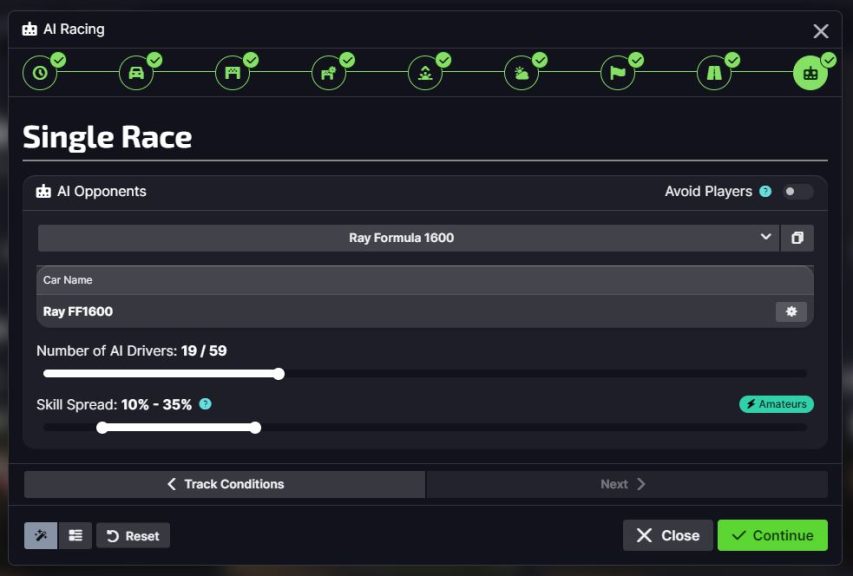
HELPFUL TIPS
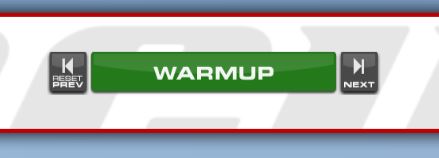
- When the AI Racing session launches, it will look and feel just like any other race session, with the addition of extra controls to advance and rewind the event. You can skip through sessions to get to the race more quickly, or reset to give yourself a second chance at a session.
- You are free to quit the session at any time, as AI sessions do not penalize you for leaving early.
- Once the AI session is complete and you have returned to the iRacing UI, you will be presented with a news story recapping your performance for the event, followed by your Session Results data.
For more information on AI Races, which cars and tracks are AI supported, and an AI Racing FAQ, please visit https://www.iracing.com/ai-racing/.
PUTTING IT ALL TOGETHER
COMPETE IN OFFICIAL RACES
RATING EFFECTED: SAFETY RATING, iRATING
The heart & soul of iRacing is our official multiplayer series. Compete in regularly scheduled events against other sim-racers from all over the world.
ABOUT OFFICIAL RACING
Official Racing is what we call iRacing’s regularly-scheduled series racing. Within the Official Racing category, there are two kinds of series we offer: Ranked and Unranked. Before we get into the specifics for each, there’s a few bits of information to go over:
- Both kinds of series can be found on the Series List and Up Next menus of the UI, under the Go Racing header on the left navigation bar.
- Official Racing is scheduled regularly, and schedule information for each series can be found on the Race Schedule document, located under Help → Documents → Race Schedule.
- When a series has a larger number of drivers registered than a single race will allow, iRacing will “split” all the drivers into several races that start at the same time. Each split will always match drivers up based on driver’s iRating.
- When you decide to join the next available race for a series, iRacing will register you for the race as well as an Open Practice session. You can enter this open practice and put in laps while you wait, or wait in the UI before the Race Session goes live at the scheduled time.
- If you are waiting in the open practice session when the race session goes live, there will be a message that pops up in the sim, prompting you to join the race. When you’re ready, exit the car if necessary, then click the Join button.
To join a race:
- Find a series you wish to race in. Click on that series, and review the Available Sessions table to confirm there is an upcoming race in the next 30 minutes. Then, click the Go Racing button → Register for Next Race. iRacing will then register you for the next available race, as well as slot you in for an Open Practice session. Click the Join button in the UI to join the Open Practice.
UNRANKED RACING
Ratings Affected: ☒ None
Unranked races are purely for fun and open to all drivers, no matter your license level. They do not affect your iRating or Safety Rating, though iRating will still be used to match you with similarly skilled drivers, and the iRacing Sporting Code still stands. Race results will also not populate within your profile stats. .
Our Unranked race series are all Oval-based:
- Carburetor Cup features the current generation NASCAR Cup Series cars.
- Dallara Dash features the iRacing exclusive Dallara iR-01.
- PickUp Cup features the [Legacy] Chevrolet Silverado – 2008.
- These are easy to find by going to Go Racing → Series List, clicking the Filter button and selecting Unranked.

Each of these series visits a variety of oval tracks throughout the season that are a mile in length or longer. They are also set up to be short in race length and sessions typically only last about 30 minutes or less.
RANKED RACING
Ratings Affected: ☑ Safety Rating ☑ iRating
Ranked Racing is the center of multiplayer competition in iRacing. This type of racing puts into play both iRating and Safety Rating, competitive metrics that iRacing uses to match you up with drivers of similar skill.
FINDING RANKED OFFICIAL SERIES
- In the left sidebar locate and click Go Racing → Series List.
- Click the Filter button, and select Ranked.
- You can also browse specific series that will help improve your MPR (Minimum Participation Requirement) by selecting the Meets MPR filter instead.
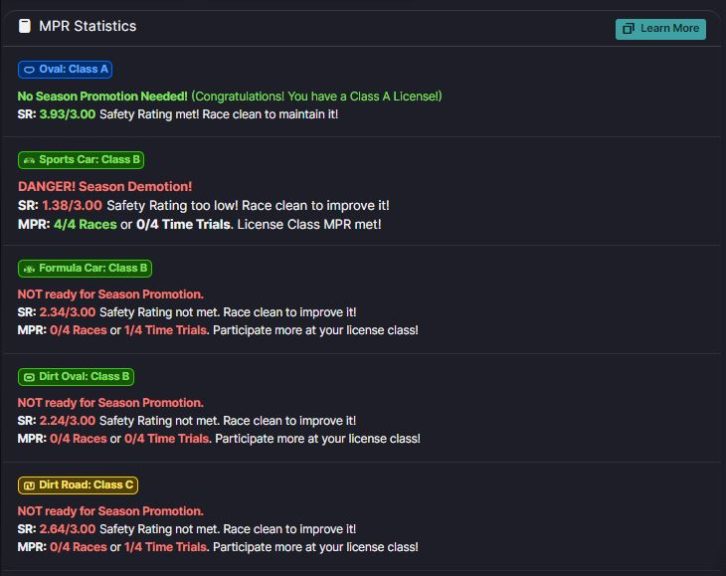
HELPFUL TERMS
MPR (Minimum participation requirement)
Drivers are required to run a certain number of Ranked races at their current license level to become eligible for a license promotion to the next class. You can view your MPR status for any of your licenses by visiting your profile and clicking the Licenses tab. MPR Statistics will be in the bottom-right of the window.
iRating
iRating is a measure of a driver’s performance – generally, the better you finish, the more iRating you will gain. iRating can only be adjusted by competing in Official Ranked Series.
Note: iRating, similar to ttRating, will not be visible on Rookie licenses. Once a driver has their license promoted to Class D, their iRating will be revealed.
Safety Rating
Safety rating, commonly shortened to SR, measures how safe you are within Ranked races, based on incidents per corner. Safety Rating can only be adjusted by competing in ranked races and time trials. The closer a driver’s Safety Rating is to 5, the fewer incidents they’ve been involved in during previous races.
Official
For a Ranked Series race to be considered Official and count towards your MPR and iRating, it must have enough drivers to meet its Minimum Drivers requirement. If too few drivers compete in the event, the race will still go on, but it may be dropped to an Unofficial status.
GOOD LUCK OUT THERE,
AND WELCOME TO iRACING!
We’re incredibly excited that you’ve decided to join us. We’re sure you’re eager to get out onto the race track and start battling for wins! If you have any questions along the way, please refer to the iRacing Official Sporting Code, or by clicking the Sporting Code tile in the iRacing UI under Help → Documents → Sporting Code. The Sporting Code is our official rulebook, and covers just about every facet of the service. There is a lot more information that isn’t covered by this quick guide detailed within the Sporting Code that every driver should be aware of.
Thank you again for joining us at iRacing, and we’ll see you on the track!