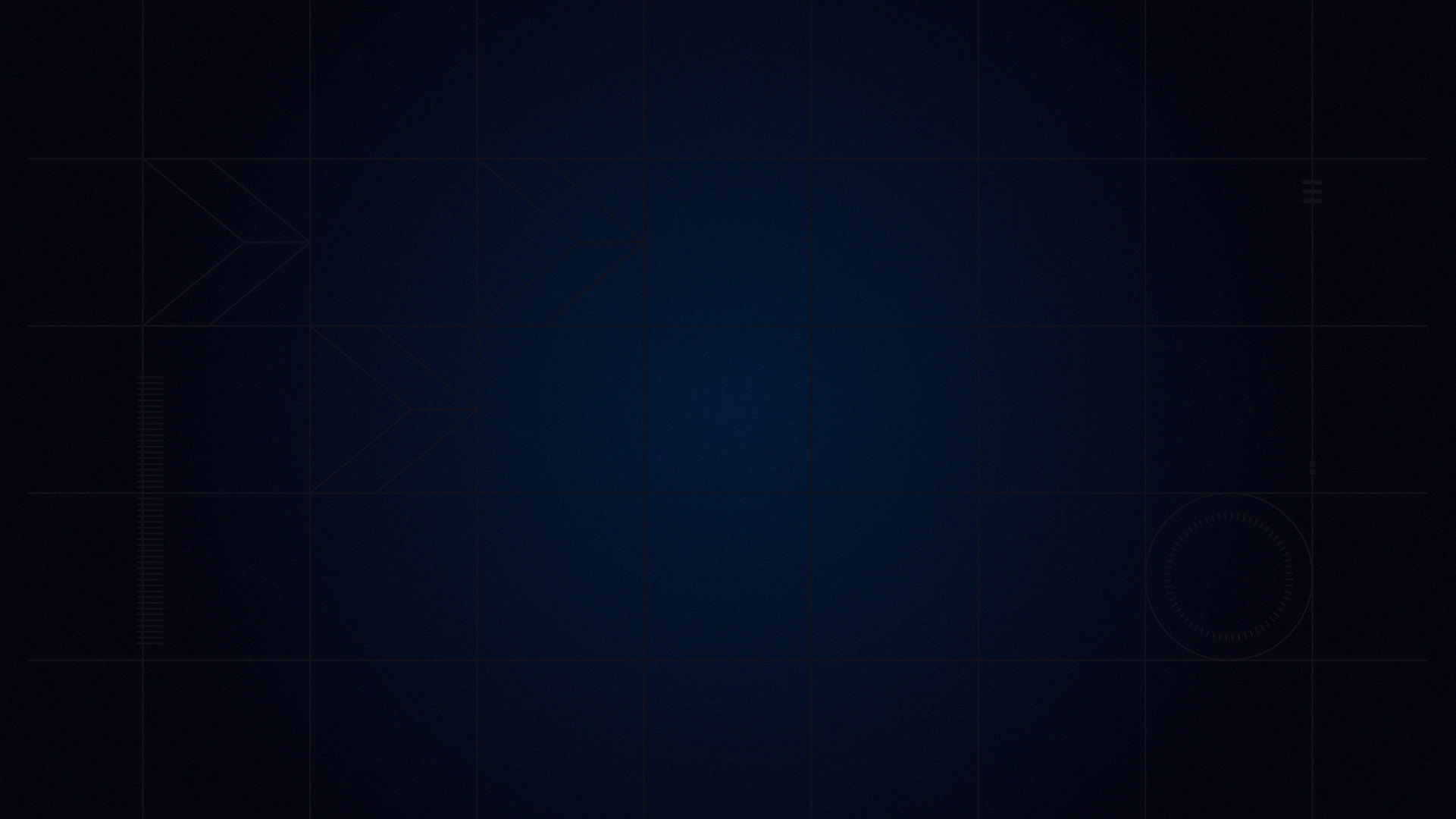
First and foremost, let’s get you signed in. Once you become a member of iRacing.com, you’ll receive full access to our member’s site, which is completely different than what the general public sees. This is your iRacing HQ: here, you’ll join sessions, select and purchase different tracks and cars, enroll in race series, view and edit your driver profile, and so much more – this is where you’ll spend most of your time with iRacing. Access this site by clicking “Sign In” on the top of our homepage, or you can go directly to members.iracing.com.
One of the coolest things about iRacing – which sets it apart from other sims out there, is that the sim software works hand-in-hand with our website. This way, all of the race information you will ever need – whether it’s race results, leaderboards, series schedules, news, is all updated instantly and can be found here on the member site.
We’ll get you situated with more of that soon, but first we have to install the software. When you first log into iRacing, you’re met with the Quick Start Guide. This guide covers what you need to know to get started, much like this video. Take the short time to read through it. When you are ready, click the Download button. Afterwards, simply execute the installer. When iRacing is first installed on your computer it will bring you up-to-date – however, iRacing issues minor updates to the service all the time. And every three months or so, we issue a major update usually with brand new cars and tracks for you to enjoy. You’ll notice at the top left of your screen a red notification if iRacing needs updating, a yellow notification if optional updates are available, and a green notification if the service is completely up to date. We recommend keeping the service completely up to date by clicking on this notification. Once the update prompt appears, simply click on Download.
Once your game is up-to-date, you are ready to start a test session. A test session simply consists of driving solo in the sim with a car and track of your choosing. We definitely recommend starting up a test session rather than a full on race in order to get used to the sim. Here, you can practice as much as you want with any car and track combo you have in mind. It’ll also allow you to comfortably configure your wheel and pedal set, which, if you don’t have already is something we strongly urge you to consider. We aim to give you an authentic racing experience, and using a racing wheel really helps deliver that. Check out this link for some of our recommendations.
Loading a test session is easy – simply click on “Test” here, and select your car and track here. When you’re ready, hit “Test Car on Track”. This will load up the sim for the first time. Click Auto Configure and iRacing will give you the best optimal graphics settings possible for your system.
The last step we have to do here is to calibrate your wheel and pedal set. Simply click “Configure Controls” and carefully follow the directions that come up. Once that’s done, you can click the green ‘Test” button to drive your car. You’re now able to practice driving as long as you want. Get a feel for the nuances of the car. Each car in iRacing handles differently, and is ridiculously similar to the real thing, so practicing takes time.
Back on the iRacing member site, check out our driving school section. We have a range of clear and concise videos meant to give educated driving tips for those new to the world of sim racing. You’ll learn things like vehicle dynamics, cornering, brake techniques, and how to race with others. We recommend checking these out before driving with others, and definitely before jumping into your first official race.